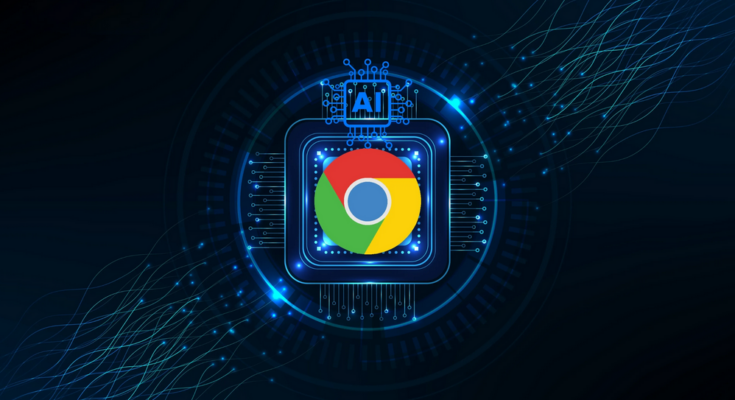Key Takeaways
- Chrome’s Performance Detection tool will find problems with Chrome’s performance and provide fixes.
- There are now three modes available in Chrome’s Memory Saver function.
- You can now block websites from using Chrome’s Memory Saver feature.
You now have more control over Chrome’s performance and resources thanks to a set of new capabilities that Google has added.
Chrome’s performance problems are automatically detected by a new performance detection tool, which also provides fixes. For instance, the tool will show a performance issue alert with a description of the issue and a “fix now” button if it notices that the tabs you are presently using are a little slow. All you have to do to fix the problem and enhance your browsing is click this button.
You can turn off this tool from the options menu if you would rather find and fix Chrome’s performance problems by yourself.
There are now three options for the Memory Saver feature, which has been a component of Chrome’s desktop version for a while: Standard, Balanced, and Advanced.
Inactive tabs are deactivated in the Standard mode based on an evaluation of your system’s requirements. The system will only turn on memory saver when necessary after analyzing your surfing patterns in the balanced mode. Tabs in Advanced mode go inactive more quickly. To select any of these modes, navigate to the Chrome settings menu’s Performance section.
Additionally, Google is making it simpler to modify Chrome’s performance settings. Now, even when the Memory Saver option is turned on, you can choose which websites you wish to remain open. To let you know which tabs will reload when you access them, Chrome will also show a visual signal on dormant tabs.